Flow Mixing Suite
Table of Contents
Introduction
Modern music producers have asked Softube for two things: a faster workflow while using pro audio plug-ins and options that help inspire their creativity to take their productions further. Flow® Mixing Suite is designed to quickly handle demanding production tasks for the key parts of your production, like vocals and drum bus, while providing creative inspiration and trying new things when you are in that mind space.
The Sound
With Flow Mixing Suite, you get the tools the pros use — tools from Tube-Tech® and Chandler Limited®, along with modernized studio staples — in a robust mixing environment full of tailor-made mixing chains, or flows, that fit every need.
The Flows
In psychology, the concept of "flow" refers to being in a mental state of immersion. This is when time slows down, you are deeply focused, and your body and mind are one with your work. In Flow® Mixing Suite, we aim to let the music producer stay in that flow state, in the production mindset. To work faster, save time, and get the best results possible, while enjoying the process.
We believe that the tools we use in audio production should be designed in a manner that enables the operator to trust their own decisions, motivative them to learn, give them opportunity to practice, and to make them sometimes leave their comfort zone to grow. In Flow Mixing Suite, you always see what the tools are doing, there are no black-box processing or secrets. While working, you get to see how professional signal chains are laid out, both for bread and butter mixing tasks, as well as creative and inspiring sound creation.
To ensure that the sound is modern, and that the workflow meets the requirements of today's music producers, we engaged a community of music producers, the Flow Producer Collective, to help us understand what is important to them. Their expertise and insights have been captured in what we call Flows: Custom built signal chains that use high-level macros to control the parts of the chain, along with contextual information. Additionally, Flow Packs made by professional music producers are available for download
Flow Designers
See the Flow Mixing Suite web page for information about how and by whom the Flows have been desgined.
User Interface

Input Panel
The input and output panels are included in every Softube plug-in. To read more about extra functionality of these, please see the Extended Features manual.
- Input Volume
- Sets the input level to the Flow. The Flows are designed to operate with an input level that measures around -10 dB peak.
Try to keep your input level around -10 dB peak.
Output Panel

- A/B/C/D
- Switch between different settings (states)
Gain Difference Metering
The orange gain difference meter measures the difference between the LUFS-S on the input and output and shows it as a meter. This makes it easy to manually or automatically gain compensate for the Flow.
- Gain Match Input
- Matches the LUFS-S on the input to the LUFS-S on the output to make it easy to compare the difference in sound. Use the Bypass button in the Flow to get a glitch free comparison.
- Gain Match Reset
- Resets the output level to 0.0 dB.
- Pre Fader Metering
- Lets you monitor the output level before the output gain. This is useful if you use Gain Match Input to A/B compare the audio, but you still want to see what the final output level will be. After comparing, press Gain Match Reset to reset the output level to 0 dB.
- Output Volume
- Sets the level of the output.
You probably want to compare the audio before and after Flow, and the easiest way to do this is by clicking Gain Match Input to level match the input and output, and then use the Bypass functionality in Flow to get a glitch-free smooth bypass.
Flow Controls Panel
The Controls panel on the left consists of the Flow Controls, which are unique for each Flow, along with the Flow Selector, with which you can select a different Flow.

Flow Selector
Click on the name of the Flow to open the Flow selector, where you can choose between many different Flows for different purposes. Flows can be edited but cannot be saved. If you want to save your edits, you should create a preset. See below. If you are currently editing a User Preset, this is shown by the text "User Signal Chain" below the name.

Flows
These are built-in Flows made in-house from the inspiration of gathering information about current music production from the Flow Producer Collective.
Flow Packs
Flow Packs are optional Flows that are available for you to install. They are a bit more specialized than the built-in Flows, for example focusing on a certain genre, or a producer's secret tricks. More Flow Packs will continuously be available for download.
User Presets
Here you will find your own signal chains. Flows have more functionality than User Presets, but cannot be edited, which makes User Presets important if you want to save your own signal chains.
New
Choosing this option enables you to build your own signal chain from scratch. Click the '+' sign to start adding plug-ins and right-click any plug-in parameter to create a macro for that control.
Tip: You can start building your own signal chain from an existing Flow. Click the Softube menu bar that shows the current preset and choose 'Add Preset'. This will create a new user preset that includes all the settings from the Flow.
Flow Controls
A Flow Control is a very powerful control that can adjust several parameters in several plug-ins with a single turn. Hovering a control will give you a description of its intended use, as well as an overview of which plug-ins and parameters it controls.
Hovering a Flow Control within a Flow will dissplay a Flow guide help text, and also mark which plug-ins it is controlling with a colored line underneath each controlled plug-in.
Apart from adjusting the control, there are many more tricks to it:
-
Click the control to cycle through each plug-in that it controls.
-
Hover the control to open the Flow guide to read about its function.
-
Hover the control to see which plug-ins it controls.
The control is color coded to easily understand which type of function it has:
- Blue is tonal changes, such as EQ.
- Orange is dynamic changes, typically compressors.
- Yellow is distortion or saturation.
- Dark green is stereo image and widening processing.
- Light green is pitch correction.
- Magenta is delay or echo.
-
Purple is reverb or ambience.
-
Gray means that the control no longer corresponds to the settings of the individual plug-ins, if you for instance adjusted a parameter in a plug-in directly.
Flow Control Settings
Clicking the colored tabs in the Controls Panel opens Flow Control Settings Panel that lets you customize or remove the control. Dragging the tab lets you reorder the Flow Control in the panel.
Note that Flow Control edits are never saved in a Flow. If you want to edit Flow Controls, you should save your changes as a User Preset.
Parameter Linking
It is possible to override a Flow control by adjusting an included parameter directly from its plug-in interface. If this happens, the Flow control will turn gray. Adjusting the Flow control again will in turn override this setting.
If you wish to exclude a parameter from the Flow control, it is possible to do so by clicking the parameter name in the list of Linked Parameters in the Flow Control Settings Panel.
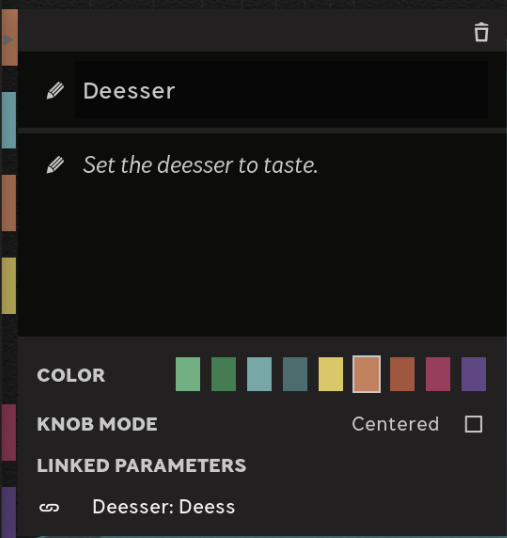
Frequency Analyzer
Behind the signal chain is always a frequency analyzer available. The frequency analyzer displays the output (blue in foreground), input (blue in background). The frequency analyzer can be customized by selecting the following options from the cogwheel in the upper right corner of the analyzer:
- In/Out
- Shows or hides In/Out curve visualizations.
- Mode
- Fast, Slow (default), Hold Average, Hold Peak. Sets the update speed of the analyzer.
- Channel Conf
- Input/Output (default), Left/Right, Mid/Side or Sidechain.
- Tilt
- Tilts the frequency spectrum 0 dB (default), +3 dB (pink noise tilt) or +6 dB (brown noise tilt). With a +3 dB setting, the frequency spectrum will be flat for a pink noise signal, which corresponds better to how our ear perceives frequencies.
- Smoothing
- Sets the frequency smoothing of the spectrum, from completely off, to 1 semitone (1/12 octave, default) up to 2 octaves smoothing.
- Block Size
- Sets the frequency resolution and update speed of the spectrum.

Plug-ins Panel
At the bottom of the user interface are the included plug-ins. Click on a plug-in to open it, click and drag the menu bar below to view all plug-ins, and hover a plug-in to read information about it.
Disable turns off the plug-in and saves CPU. This is not intended to use as a "smooth" way of bypassing a plug-in.
Remove deletes the plug-in from the signal chain.

Sidechain: You can connect an external sidechain to Flow Mixing Suite. This can be used by enabling external sidechain in the respective plug-ins that have a sidechain input. Please refer to the respective plug-in manual for how to enable external sidechain.
Preset Browser: On the top left of the open plug-in is the Preset Browser where you can load/save presets for each plug-in. For more information about the Preset Browser, please see the Preset Collection manual.
Customizing the Signal Chain
You can customize the plug-in signal chain to your liking.
Saving Your Changes: You can add, remove and move plug-ins and Flow Controls but your changes are not saved when you're in a Flow. If you want to save your changes you should save them as a User Signal Chain (also referred to as User Preset).
Add Plug-ins: Click the plus sign that appears when hovering beside a plug-in in the Plug-ins Panel.
Move Plug-in: Click and drag the plug-in.
Remove Plug-in: Click 'Remove' below the plug-in in the signal chain.
Map to Flow Control: Right click any plug-in parameter to create up to eight Flow controls. The Flow control can be customized further by hovering the control.
Credits
Everyone at Softube has contributed to developing and bringing this product to market!
