Console 1 Channel Mk III
The industry-defining control surface with the sound and feel of big studios.

Guide
Do you dream of saturating your tracks with the Black Box HG-2, sculpting them with the EQ of the legendary Focusrite Console, and then leveling your dynamics with an AMEK 9099 compressor?
Or how about instead starting with the elysia karacter, but then opening up the top end with the Air Band of the Mäag EQ4, and finishing it all off with the Shadow Hills Mastering Compressor?
No problem. Let us show you how.
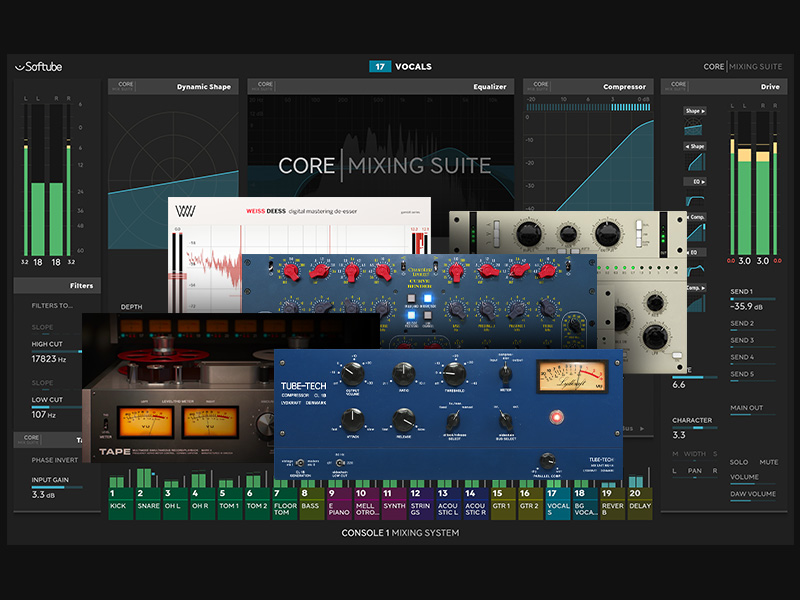
Console 1 Mixing System is the ultimate DAW mixing experience. It lets you — the mix engineer — decide which processing you want to be hands-on with while using Console 1 Channel Mk III. Compatibility with over 100 Universal Audio (UADx and UAD-2), Plugin Alliance (Brainworx, Focusrite, AMEK, SSL, elysia, Mäag, Shadow Hills, Dangerous Music, and Black Box Design), FabFilter, and Softube plug-ins means you are guaranteed to find the workflow enhancements you need to take your mixes to the next level.

To assign the Console 1-compatible plug-in of your choice, follow these three simple steps:
1. Hold the Load Strip/Section button down
2. Press the section button of your choice
3. Use the red Volume/Select knob to find the plug-in you want and click the OK button.
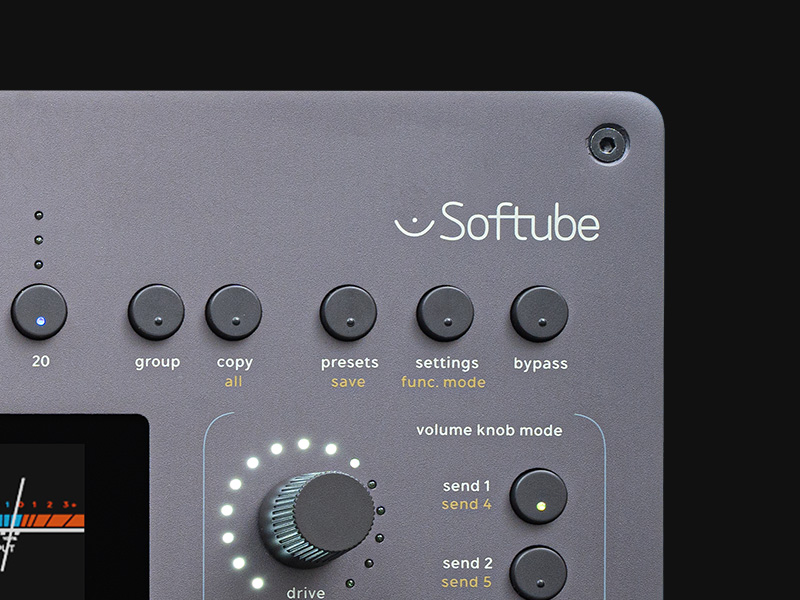
That's it! Now, selecting the section will give you hands-on control and load the audio processing of your favorite plug-in within the Console 1 Channel Strip.
Pro tip: You can save your favorite channel strips as a preset by using the shift function and clicking save on the top-right-hand side of your Console 1 Channel Mk III. Recall a preset by using the load strip button to select your previously saved preset.
If you own Plugin Alliance, FabFilter, UADx, UAD-2 or Softube plug-ins, the list below will tell you which are compatible with each section of Console 1 Channel (all versions). Follow the three steps above to create your dream channel strips in Console 1.
Softube
UADx
Softube
UADx
Softube
FabFilter
SPL
UADx
UAD-2
Vertigo
elysia
Black Box Analog Design
Softube
Bettermaker
FabFilter
UADx
UAD-2
Brainworx
Dangerous Music
elysia
Millennia
Mäag Audio
SPL
Vertigo
Softube
FabFilter
Millennia
Purple Audio
SPL
UADx
UAD-2
Vertigo
Brainworx
elysia
Shadow Hills
Softube