User Manual
MIDI Mapping
User Manual
All Softube instruments can be mapped to any midi-controller that can output MIDI controller change (sometimes just called MIDI CC) data. This can be done through the MIDI CC linking mode menu at the top right in the plugin.
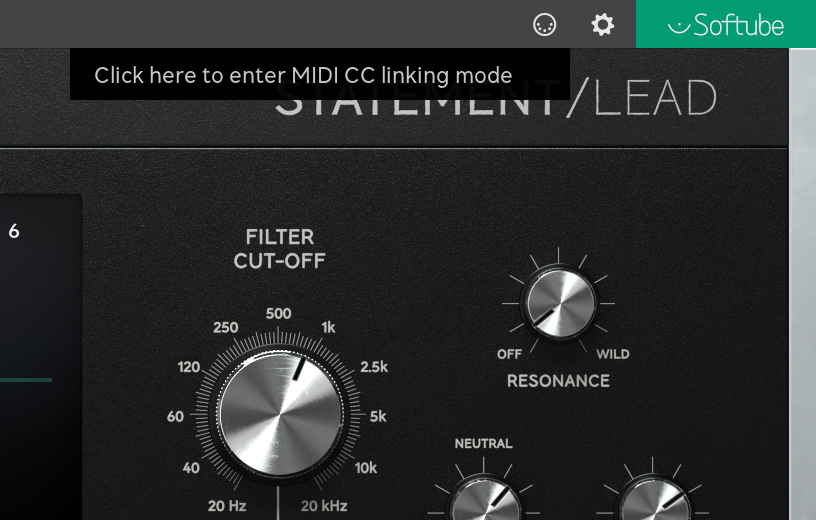
When clicking on the MIDI symbol, this dropdown menu appears displaying all previously mapped parameters in your project/song (if any) and at the top the option for you to enter MIDI CC linking mode by clicking on the text that says “Click here to enter MIDI CC linking mode”. At the bottom, the “Load from file...” and “Save to file...” options – more about these later.
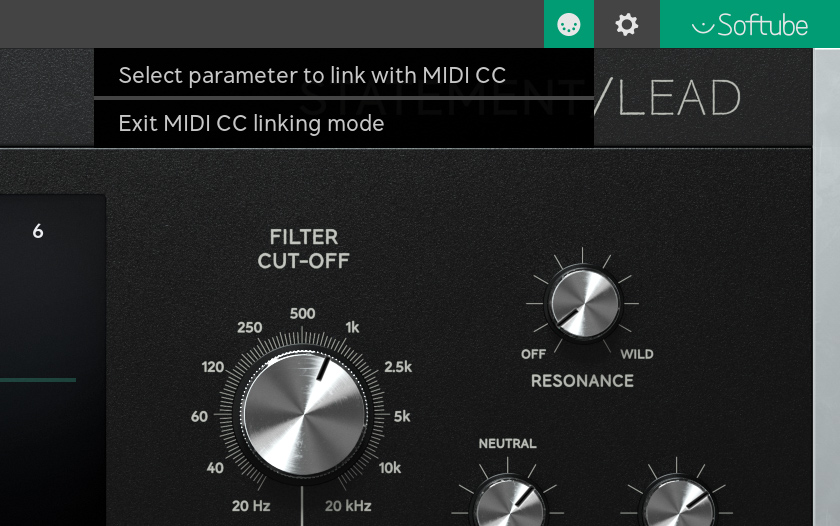
After entering MIDI CC linking mode by clicking on the text “Click here to enter MIDI CC linking mode”, the on-screen message will prompt you to “select parameter to link with MIDI CC” and this means that you can click on any parameter you would like to link to your controller.
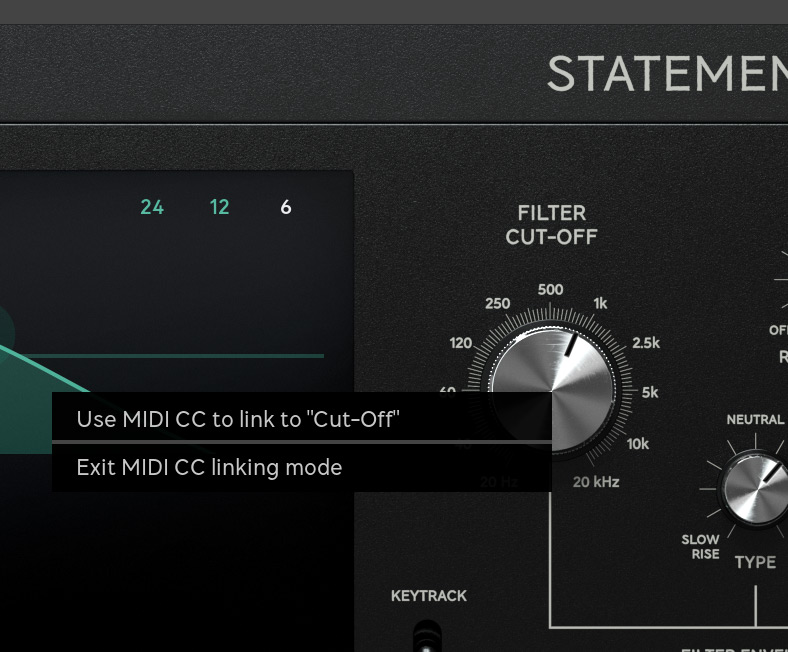
After clicking on a parameter of choice you'll be prompted to move the slider or dial on your midicontroller to link this physical controller to the chosen parameter in the Softube instrument. If there were a mistake you can always click on “Exit MIDI CC linking mode” to abort this operation.
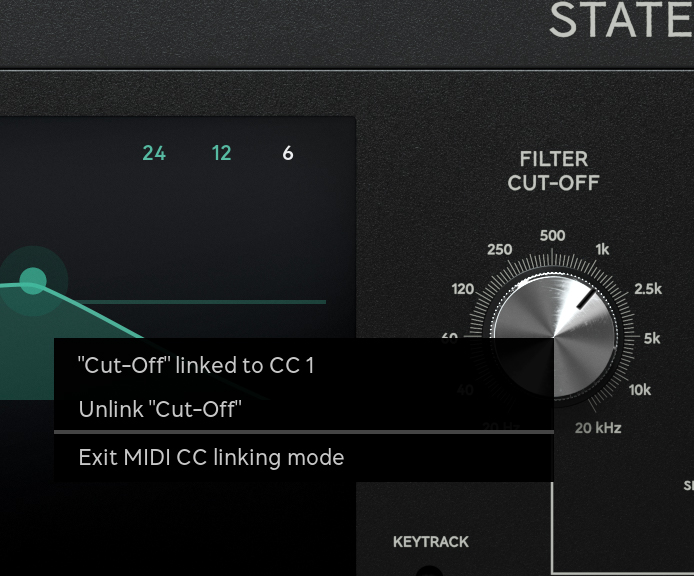
Now you have tweaked your MIDI controller and will see the knob you linked it to moving on screen while you're moving it – like magic! An on-screen message displays the parameter name link and to which MIDI CC message it is linked to. OK, something went wrong? Don't worry – you can unlink the controller again just as easily by clicking on the unlink ”parameter name”-message.
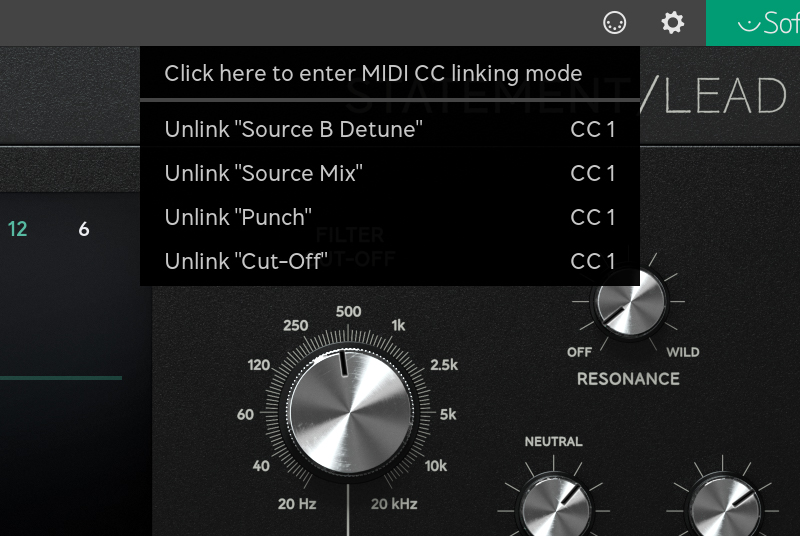
Any number of parameters can be linked to the same MIDI controller knob although multiple knob cannot be linked to the same parameter.
Exit MIDI CC linking mode by clicking on “exiting MIDI CC linking mode” in the on-screen pop-up or by clicking on the MIDI symbol in the top left corner again. All linked parameters will be listed in the drop-down menu until you click elsewhere in the GUI.
The “Load from file...” and “Save to file...” options in the top menu are used for saving and loading previously mapped MIDI controller templates in the file format “.softubemidipreset”. The saved midi map contains information about the instrument-type and will not be able to load within another type of Softube instrument.